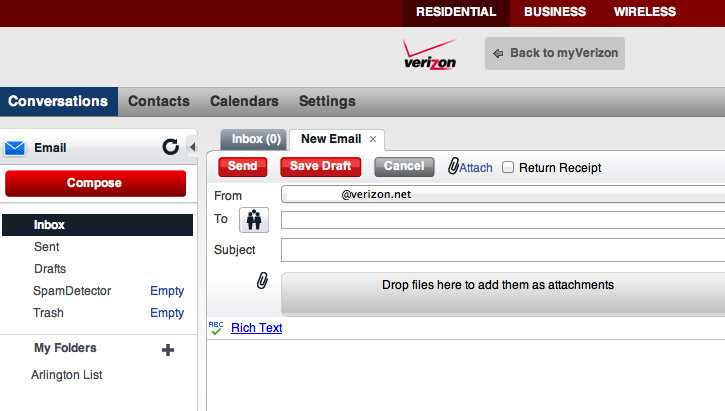There are two ways to fix the fact that Verizon doesn't include plain text version in formatted messages.
The first is to just change your settings so all messages are posted in plain text (and you can manually change this on a message by message basis). Select the "Settings" function on the menu bar, then General Settings / Display. On the page near the bottom is the option "Compose Email Format", select "Plain Text" to make messages default to being in Plain Text (see picture below, circled in green).
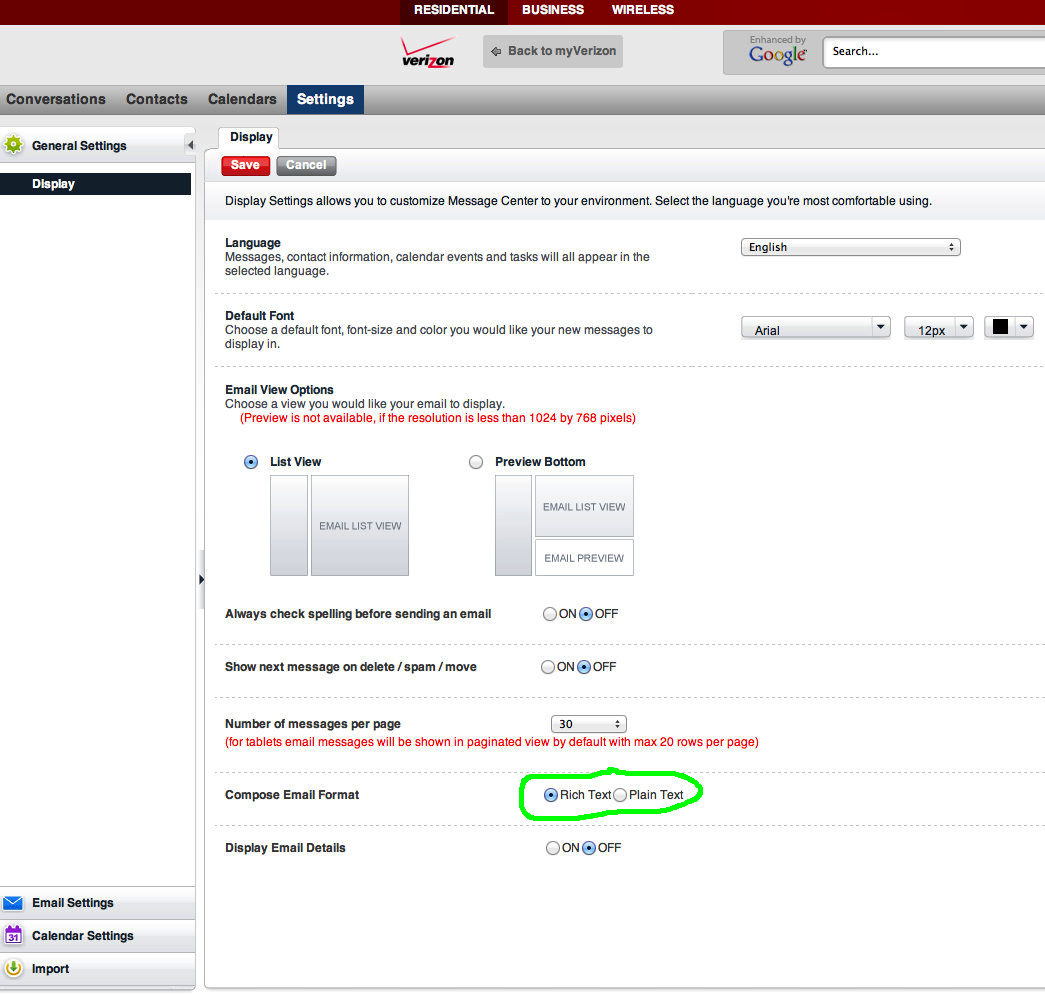
The second option is to change the settings message by message as needed. When you start a new message, it will default to being in Rich Text Format (unless you have changed the setting as above), and you will be present with a screen like below. Note that you are given a formatting bar with lots of options, the last of which (circled) is to convert the message to plain text.
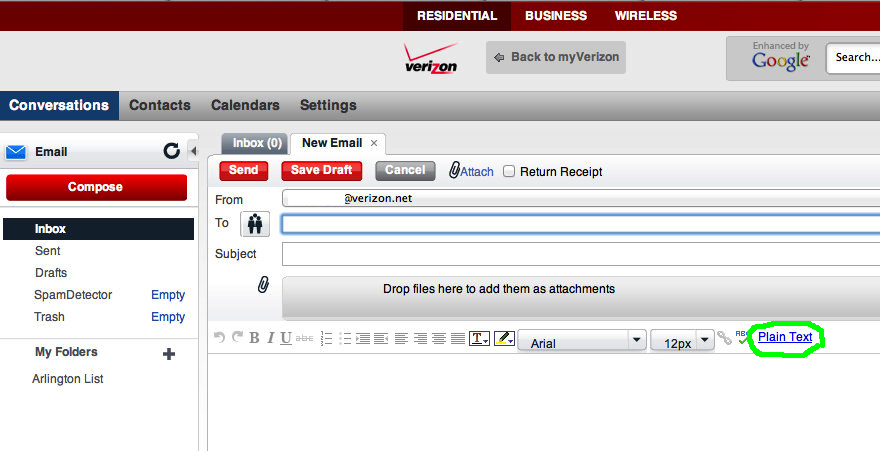
If the Plain Text option is selected, you will get the following message, since for post to the list we WANT to lose the formatting, you should select Ok
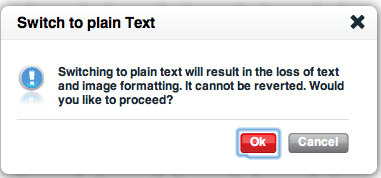
This will then give you the following screen, note that formatting bar is mostly gone. The main thing is a link to convert back to Rich Text. If you changed the default to Plain Text, you can use this when you want to send a formatted message (not to the list).